How to get the most out
of Vim-demo
of Vim-demo
We have prepared detailed instructions that will help you use our service as efficiently as possible. In it, you will find step-by-step recommendations and useful tips for comfortable and convenient use of all functions.
How to get the most out
of Vim-demo
of Vim-demo
We have prepared detailed instructions that will help you use our service as efficiently as possible.
Get early access now!
Fill out the form and we will provide you with access to the VIM-service
The order of actions during generation
Whenever possible, use a panoramic format to capture windows and doors if they are important to the final visualization
- Uploading an imageYou can use different formats: a furniture sketch, a screenshot from a program, a photo of an empty room or an image with an old renovation. Please note that the photo should be taken at the level of the human eye (140-160 cm from the floor).1
- Choosing the purpose of the premisesThe next step is to select the purpose of your premises from the list provided. If the required option is not available, don’t worry! You can select “Other” to specify your requirements.2
- Choosing a styleNow select the style you like. If there is no suitable option in the list, you can also use the "Other" option to enter your own preferences.3
- Optionally, enter a text queryThe neural network may not read windows and doors, so if they are in the photo, it is better to additionally specify them in the text query (window, door) indicating the location (window on the back wall, door on the right wall)4
- Click on the generation button and wait a few secondsOnce all the data is entered, click on the generate button. The process will take only a few seconds, and you will see the results almost instantly.5
- We get the resultAfter generating the image, you will get the result on the screen. To save the image, simply right-click and select the "Save As..." option. Your image will be saved to your device and you can continue using it.6
The order of actions during generation
Whenever possible, use a panoramic format to capture windows and doors if they are important to the final visualization
- Uploading an imageYou can use different formats: a furniture sketch, a screenshot from a program, a photo of an empty room or an image with an old renovation. Please note that the photo should be taken at the level of the human eye (140-160 cm from the floor).1
- Choosing the purpose of the premisesThe next step is to select the purpose of your premises from the list provided. If the required option is not available, don’t worry! You can select “Other” to specify your requirements.2
- Choosing a styleNow select the style you like. If there is no suitable option in the list, you can also use the "Other" option to enter your own preferences.3
- Optionally, enter a text queryThe neural network may not read windows and doors, so if they are in the photo, it is better to additionally specify them in the text query (window, door) indicating the location (window on the back wall, door on the right wall)4
- Click on the generation button and wait a few secondsOnce all the data is entered, click on the generate button. The process will take only a few seconds, and you will see the results almost instantly.5
- We get the resultAfter generating the image, you will get the result on the screen. To save the image, simply right-click and select the "Save As..." option. Your image will be saved to your device and you can continue using it.6
Before starting generation, it is important to make sure that the original image is in jpg format and no larger than 2 MB
Before starting generation, it is important to make sure that the original image is in jpg format and no larger than 2 MB
Generation in 30 seconds
Try to generate your room yourself
How to set text prompts?
01
We write the text
The text can be written in English and Russian, choose the one that is convenient for you.
02
Create a room description
First, you need to write down the environment - then information about the object and details. To do this, first indicate the environment (living room), then objects (sofa, table, cabinet), add details (blue sofa, wooden table, wooden cabinet).
The following prompt appears: Living room with blue sofa, wooden coffee table and wooden TV-console
The following prompt appears: Living room with blue sofa, wooden coffee table and wooden TV-console
If you need:
Generate a concept from a photo of an object in concrete
It is necessary to make a complete list of furniture indicating the configuration, colors, materials and location. Also add information about the finish and decorative elements. If the neural network does not recognize geometric elements (for example, a window or a door), their location should be additionally registered to improve the system's performance.
PROMT: Straight kitchen in eclectic style in dark green color. Kitchen apron made of white small tiles, black kitchen front handles. To the right of the kitchen is a window with beige curtains, next to it there is a round wooden table with chairs. There is a large classic chandelier on the ceiling.
PROMT: Straight kitchen in eclectic style in dark green color. Kitchen apron made of white small tiles, black kitchen front handles. To the right of the kitchen is a window with beige curtains, next to it there is a round wooden table with chairs. There is a large classic chandelier on the ceiling.
Place furniture in a property with finished finishing
You need to upload a photo of empty space and describe objects and colors in detail, as in the previous example. Generation can be repeated with the same prompt to get different visualization options until the desired result is achieved.
PROMT: Corner kitchen in a classic style with thin panels on the facades. The kitchen is white with bronze handles. The kitchen has an oven, hob and extractor hood. In the center of the room is a round wooden table. There is a bronze-colored chandelier on the ceiling, a window with curtains in the background.
PROMT: Corner kitchen in a classic style with thin panels on the facades. The kitchen is white with bronze handles. The kitchen has an oven, hob and extractor hood. In the center of the room is a round wooden table. There is a bronze-colored chandelier on the ceiling, a window with curtains in the background.
Create a concept for redesigning an outdated renovation
You need to upload a photo of the object, note the purpose, style and ask for a request. The request should include a mention of colors, materials, and details of the future design.
PROMT: Kitchen in a minimalist style in dark blue. The fronts are smooth, the handles are black. White kitchen apron with small tiles.
PROMT: Kitchen in a minimalist style in dark blue. The fronts are smooth, the handles are black. White kitchen apron with small tiles.
Get furniture visualization from a screenshot from the program
Upload a screenshot, select the room's purpose and style, then specify key details such as colors and decor. Keep your request short, avoid long descriptions. Specify materials and colors; the system will take into account the geometry of the furniture from the screenshot. If exact colors and materials are important, specify them in text.
PROMT: Straight black kitchen with island. The apron is made of white marble with black veins.
PROMT: Straight black kitchen with island. The apron is made of white marble with black veins.
Generate unique content for your social networks
You can take your visualizations or sketches as a basis and use them to create postcards/banners/images for posts. You can change the colors (for example, for March 8, you can generate a kitchen in flowers), add inscriptions.
PROMT: In the kitchen there are a large number of fresh pink and white flowers.
PROMT: In the kitchen there are a large number of fresh pink and white flowers.
Generate furniture without source image
If you don't have a photo, you don't need to upload anything. Choose the purpose and style of the room and carefully write out the text query.
PROMT: Corner kitchen in a modern sea green style. The kitchen has a built-in oven and microwave. Accessories are black. Nearby there is a wooden table with chairs. There is a modern black chandelier on the ceiling. The window in the room is curtained with white tulle.
PROMT: Corner kitchen in a modern sea green style. The kitchen has a built-in oven and microwave. Accessories are black. Nearby there is a wooden table with chairs. There is a modern black chandelier on the ceiling. The window in the room is curtained with white tulle.
From sketch to reality
Hand-drawn sketches on a piece of paper can inspire you to create the stylish and functional interior of your dreams.

ООО "Immersion SC", INN 7731399182
Address: Moscow, Varshavskoe sh., 1, building 1, D. Office a002
Contacts: +7-985-138-0047